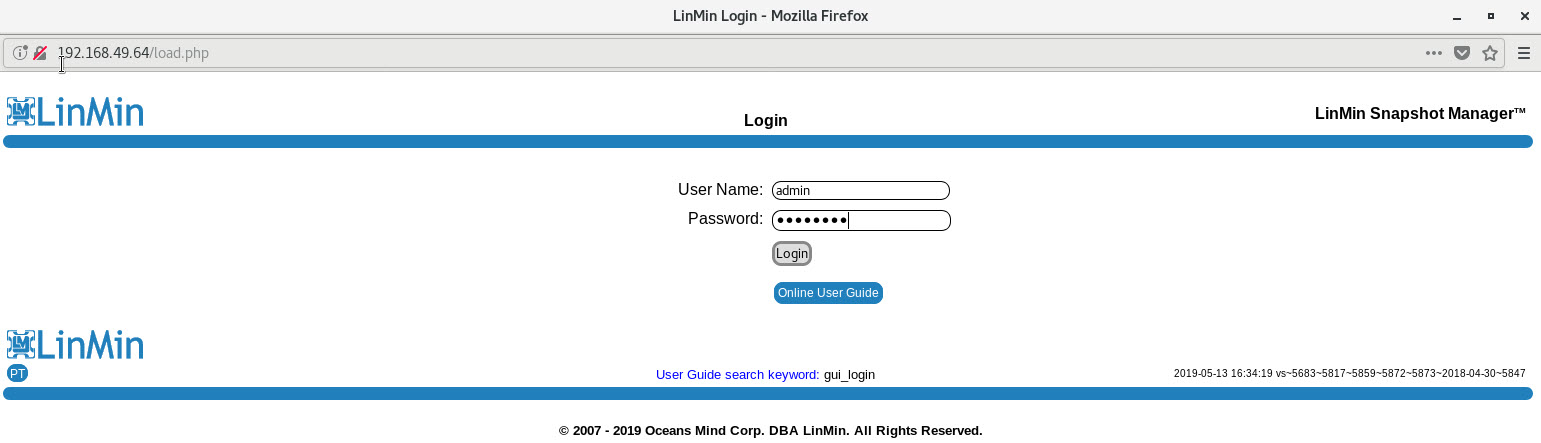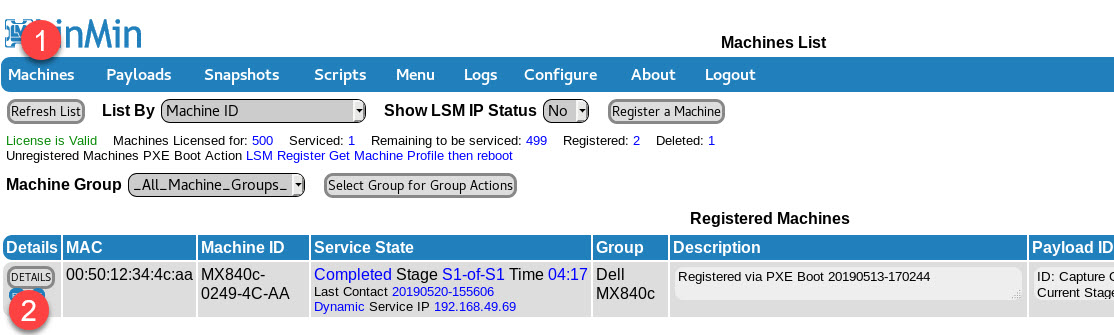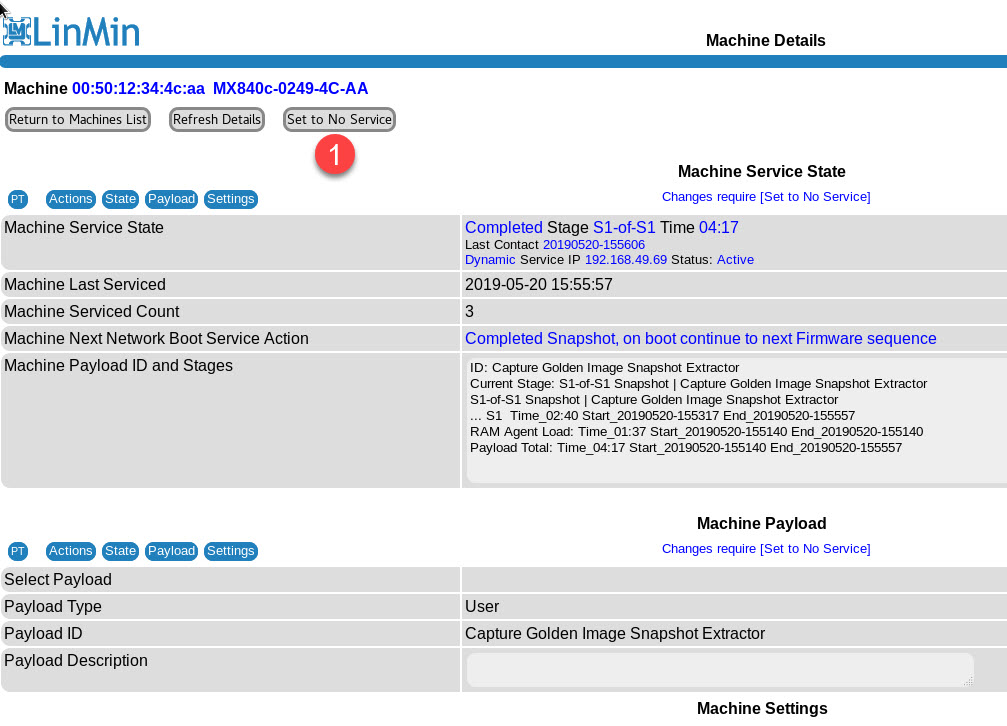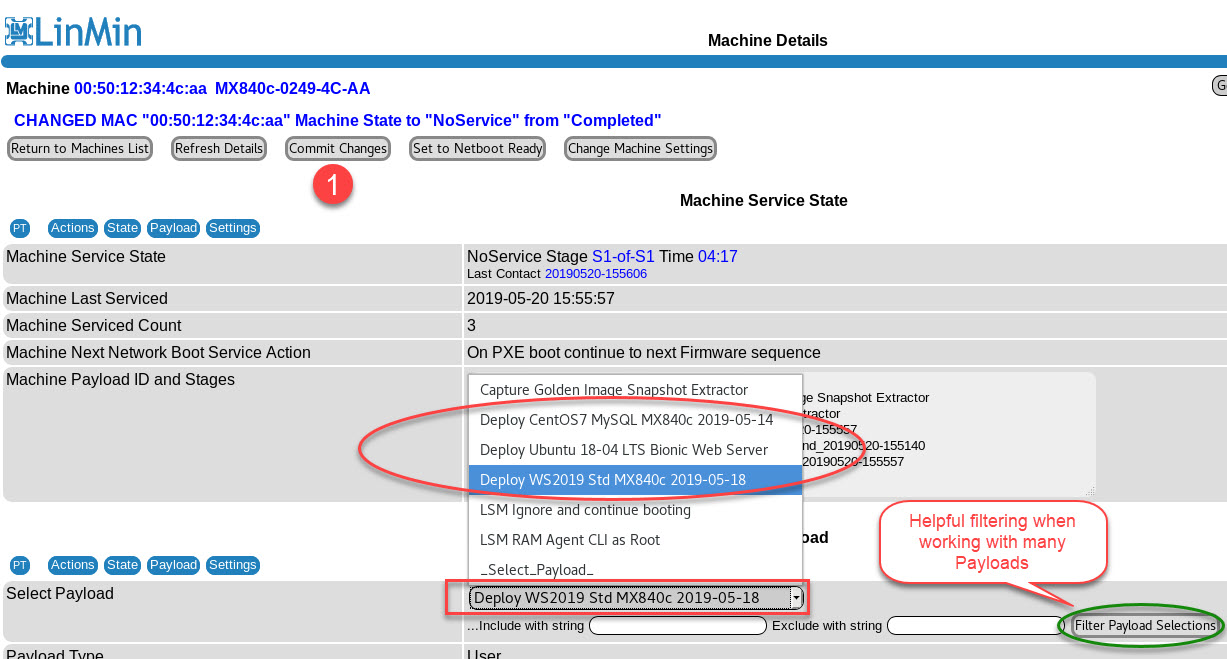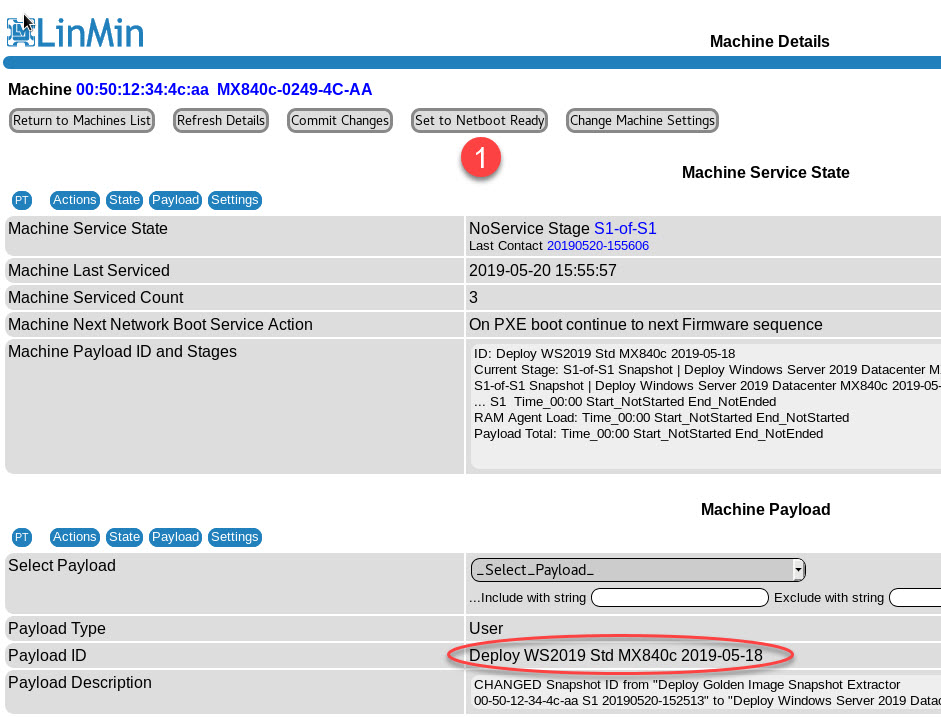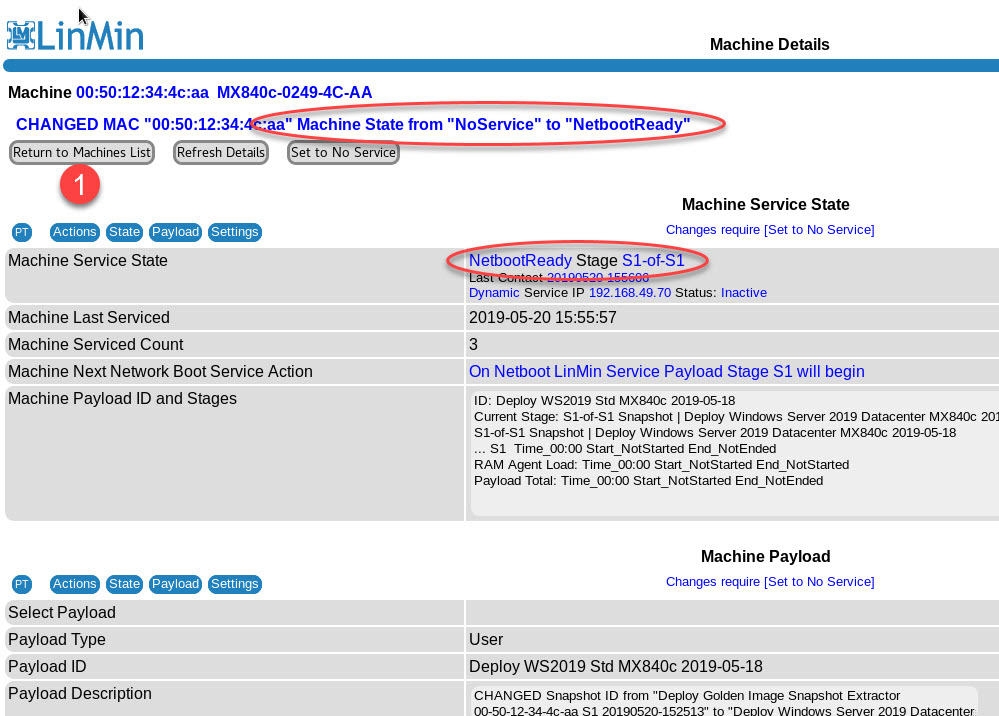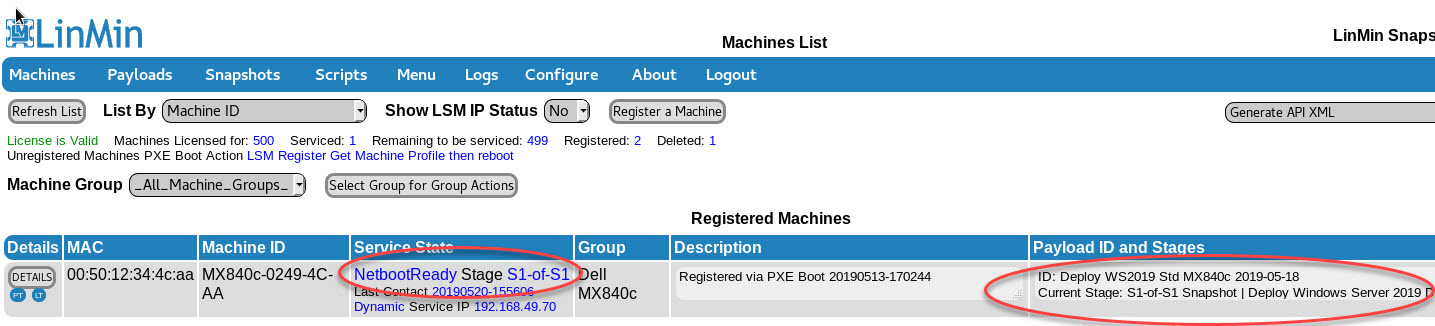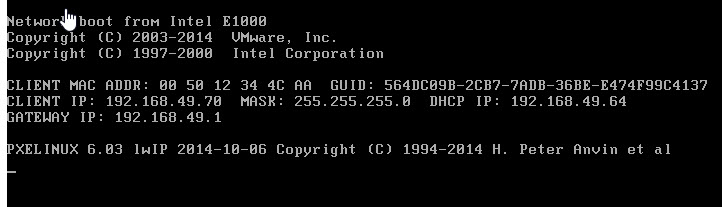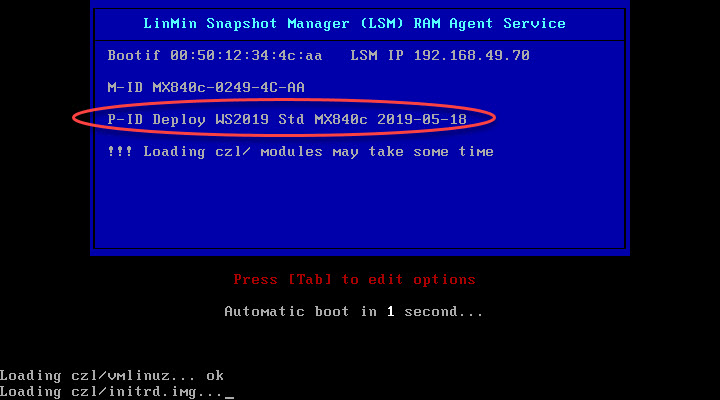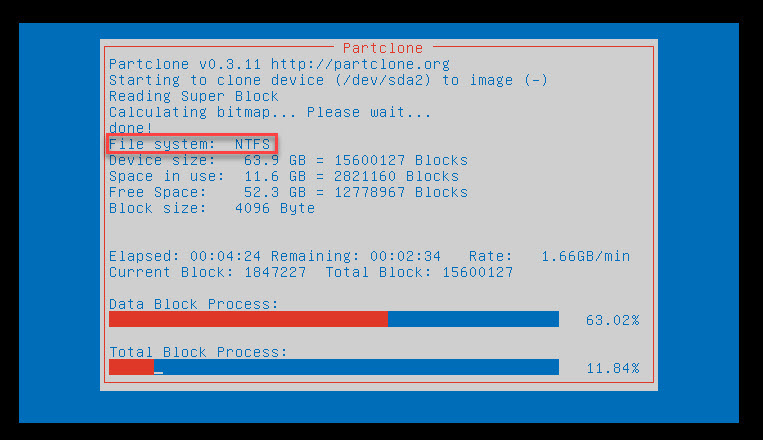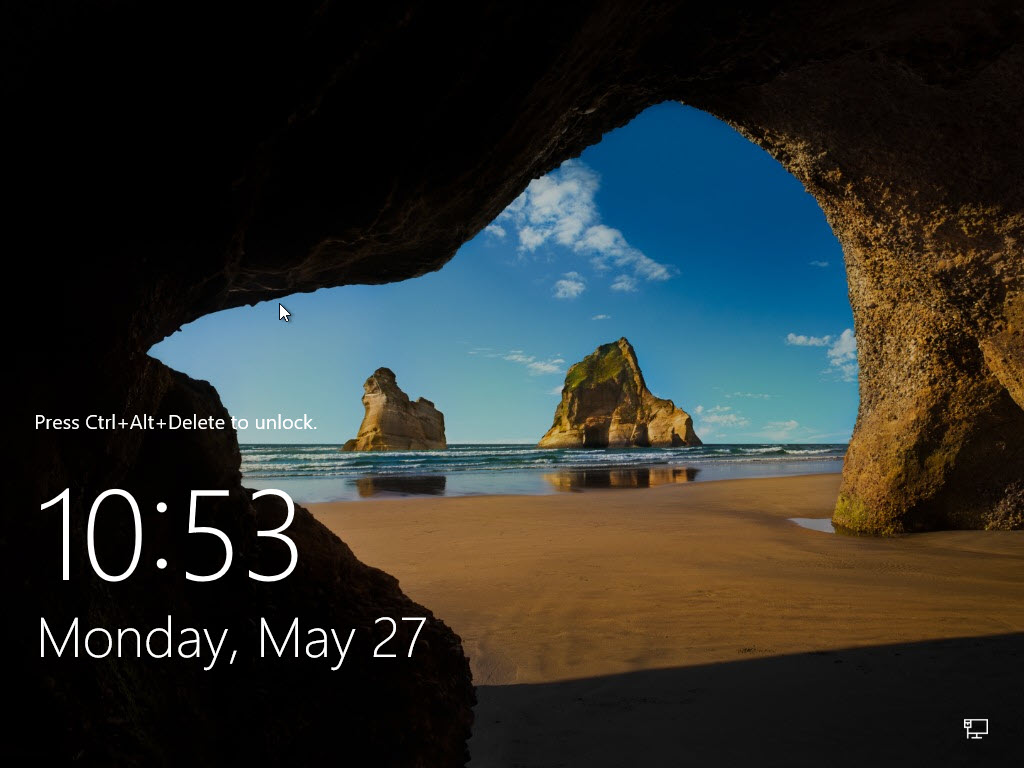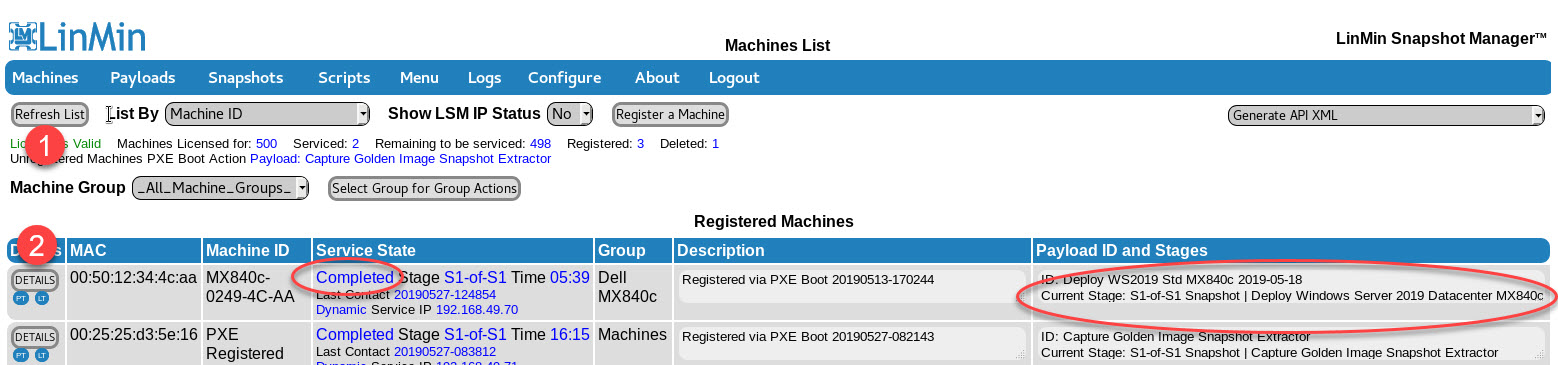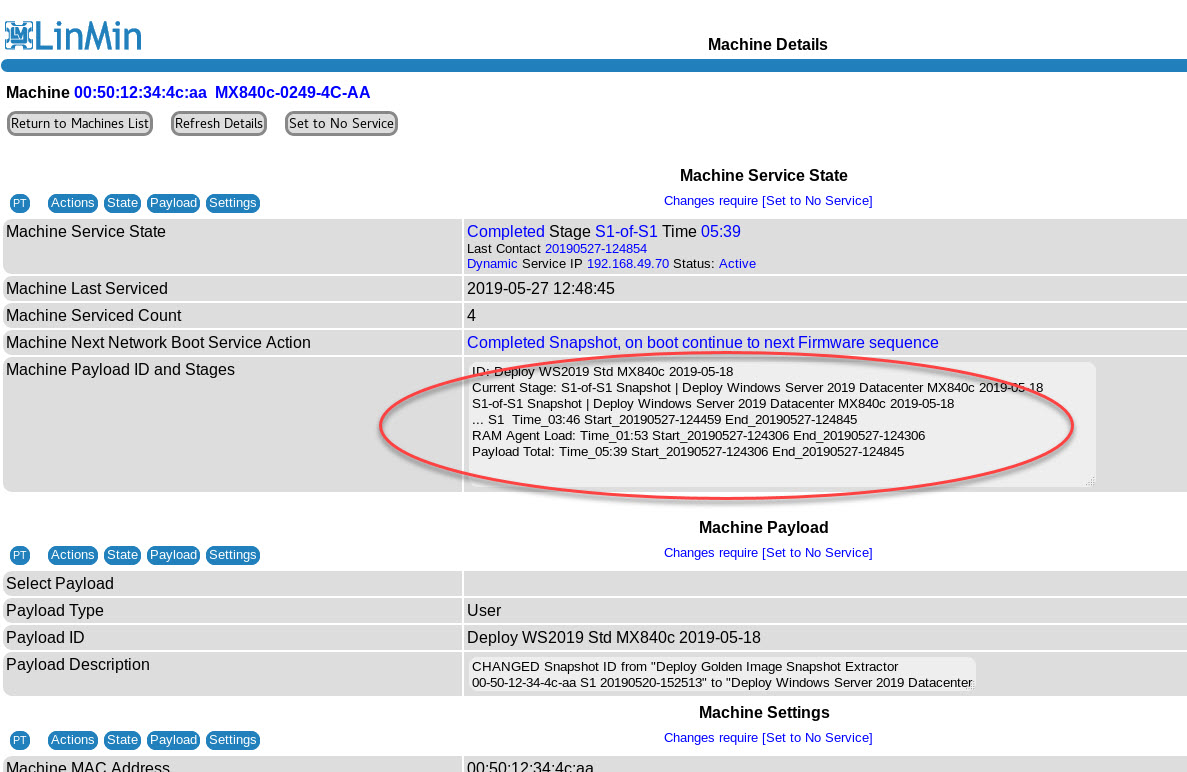This tutorial illustrates how to Provision, Clone and Roll Back Machines with User-created Payloads.
In the context of LinMin Snapshot Manager, we will use the terms as follows:
•Provision: use bare metal provisioning to get a Machine ready for production use, with OS and Apps installed, services enabled, settings configured, etc.
•Clone: to apply a given Machine's exact image to other Machines ("make these 20 Machines just like that Machine").
•Roll Back: bare metal recovery (BMR) to restore a Machine to an earlier moment in time, using a prior backup
Prerequisite: Capture Golden Image Snapshots tutorial, including Prepare the Snapshot for deployment: rename the Snapshot and create a Deploy Snapshot Payload, as this tutorial assumes that the User has already created a Deploy Snapshot Payload.
Note: the example in this tutorial will use a simple 1-Stage Payload to deploy a Snapshot. In many cases, this may be sufficient to make Machines ready for production use. More complex Payloads can be assembled using multiple Snapshots and/multiple Scripts to further automate and refine Machines' configurations.
Reminder: only Machines with BIOS firmware (not UEFI) are supported at this time. UEFI support is coming soon!
Login to the LSM Server's GUI to start this tutorial after entering the LSM Server's IP address in the browser:
We will start by setting the Machine to "No Service" then proceed to assign the desired Payload and set the Machine to "Netboot Ready":
Set the Machine to "No Service" in order to make changes:
Now select the Payload and Commit Changes
And set the Machine to "Netboot Ready"
The Machine will now be serviced as soon as it PXE boots. Return to the Machines List:
In Machines List, you will see confirmation that the Machine is "Netboot Ready" with the Payload you selected:
PXE-boot the Machine and the splash screen appears:
The Snapshot is being deployed:
Upon completion, the Machine boots to the Windows login screen:
Refresh the Machines List page and note the "Completed" Machine State. Click Details:
Machine Details provided metrics, the updated Profile (at the bottom of the page, not visible in this screenshot):