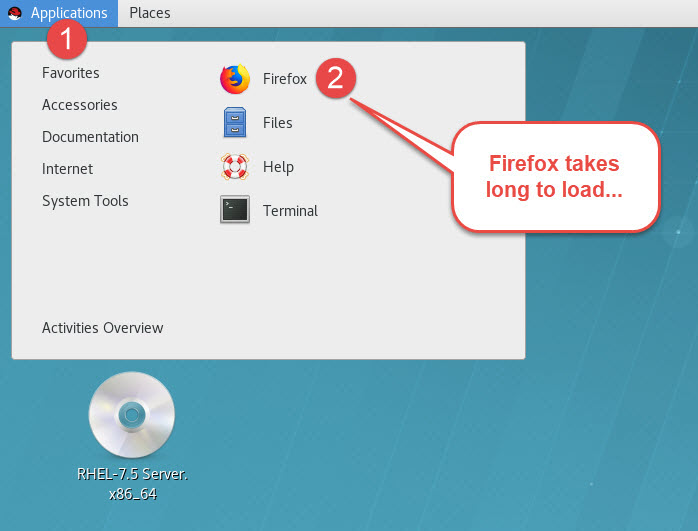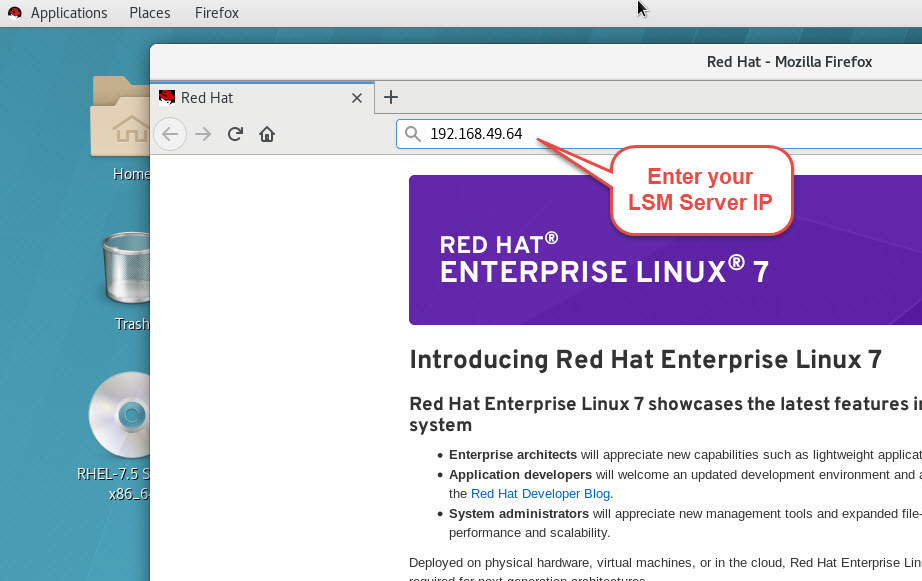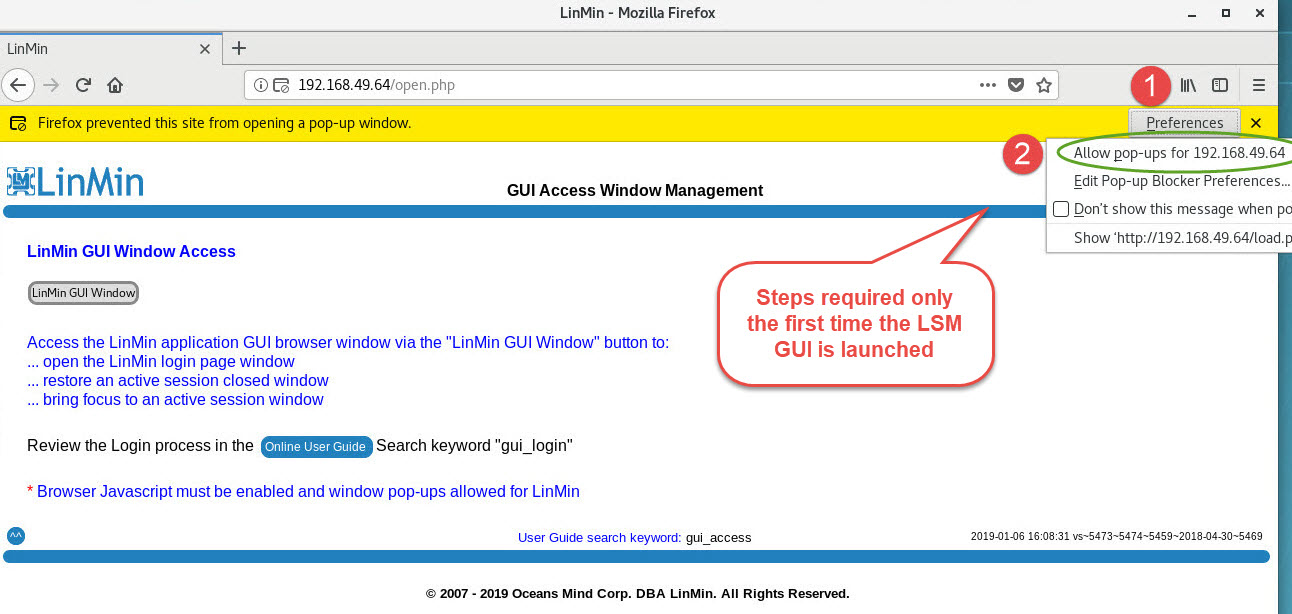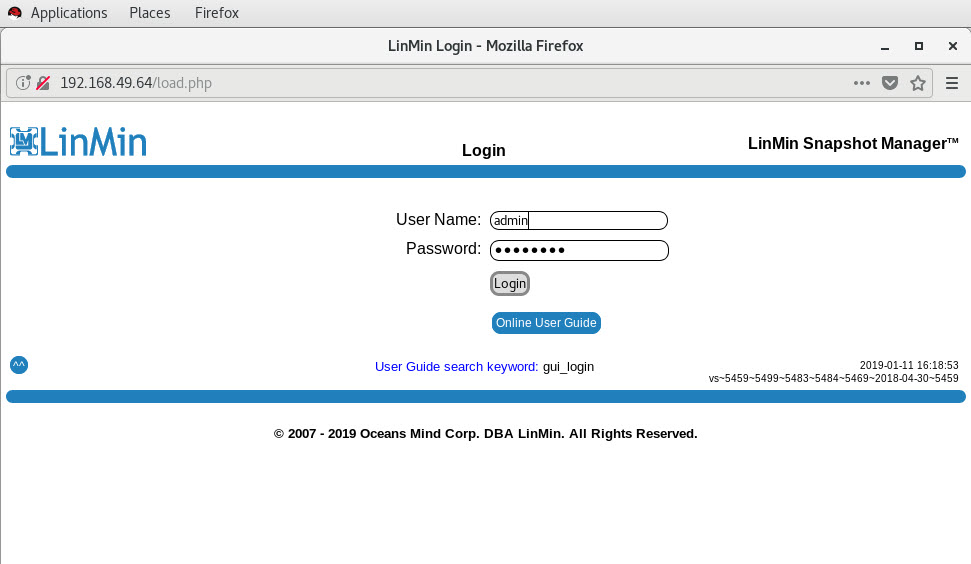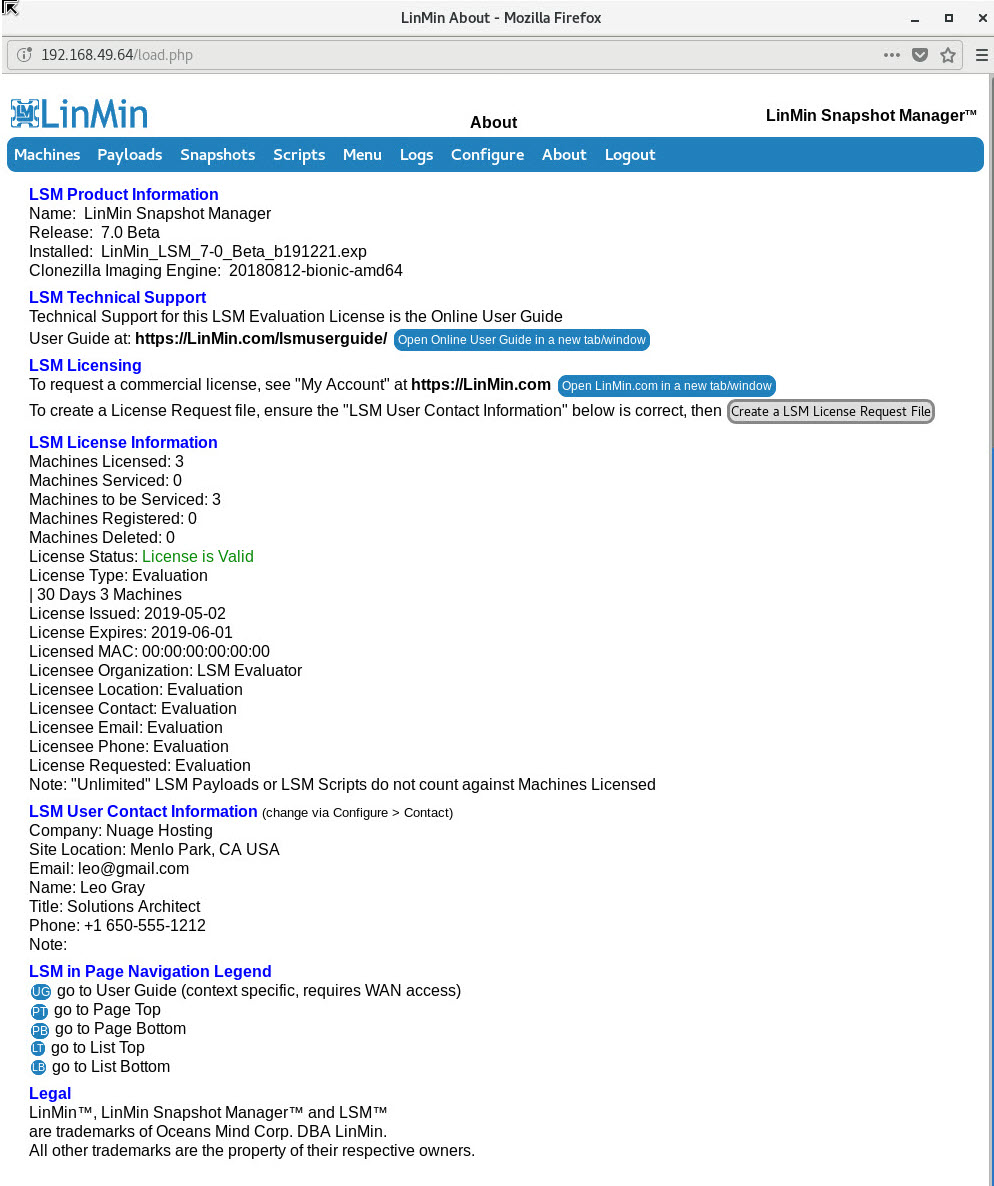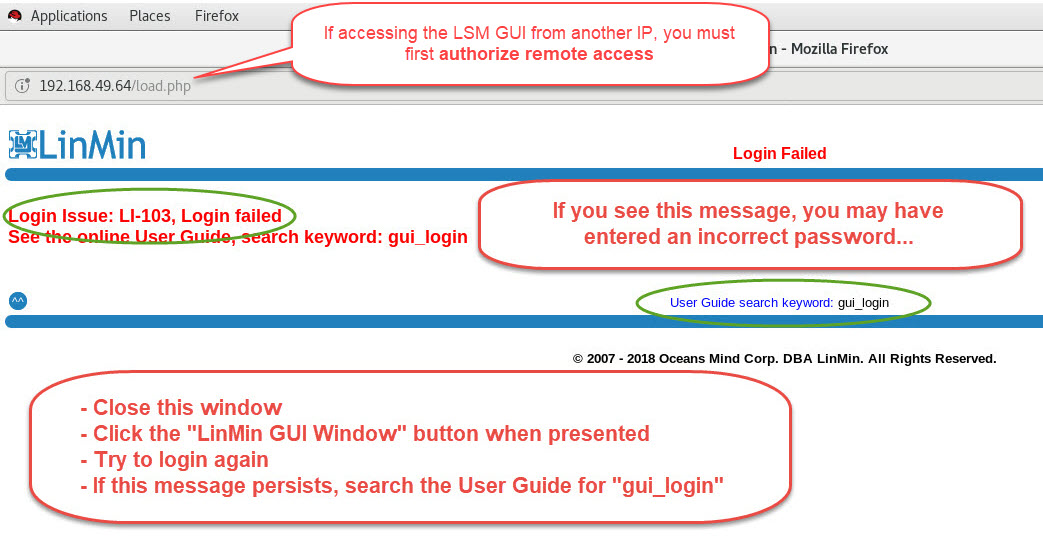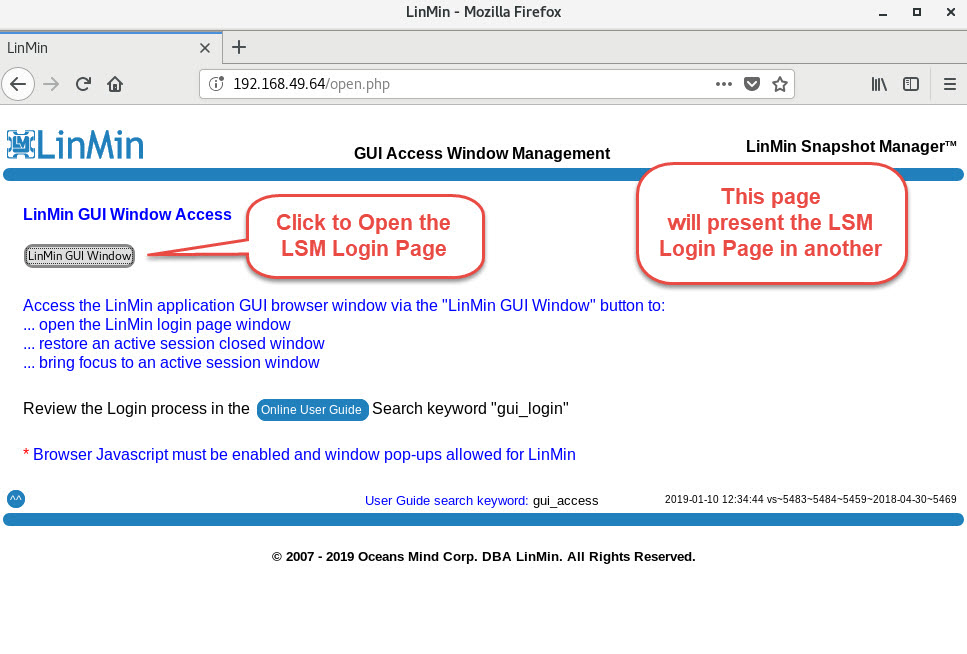Before accessing the LSM GUI from a remote system, authorize remote access.
Open your Firefox browser on your LSM Server (later you can access the LSM Server from a remote browser (e.g., Chrome on Windows):
Enter your LSM Server IP address in the browser:
Allow pop-ups (you need do this the first time only):
Enter your GUI User Name and password:
When you are presented with the About page, LinMin Snapshot Manager is ready for use:
If you see a "Login Failed" or " Login Issue: LI-" with numbers message, you may have misentered your password or may not have set up a remote User:
After you close the page with the login error, click "LinMin GUI Window" to open the Login page:
If the Login failed again:
•Go to Manage Users to change your password or add a new User name and password, then try logging in again. If this fails, then:
•Close all browser windows, stop all LSM services, then stop all LSM services, open the browser and login again
•NOTE: the same individual User will need separate User accounts to access the LSM Server locally and from each remote location
Search keyword(s): gui_access gui_login gui_login