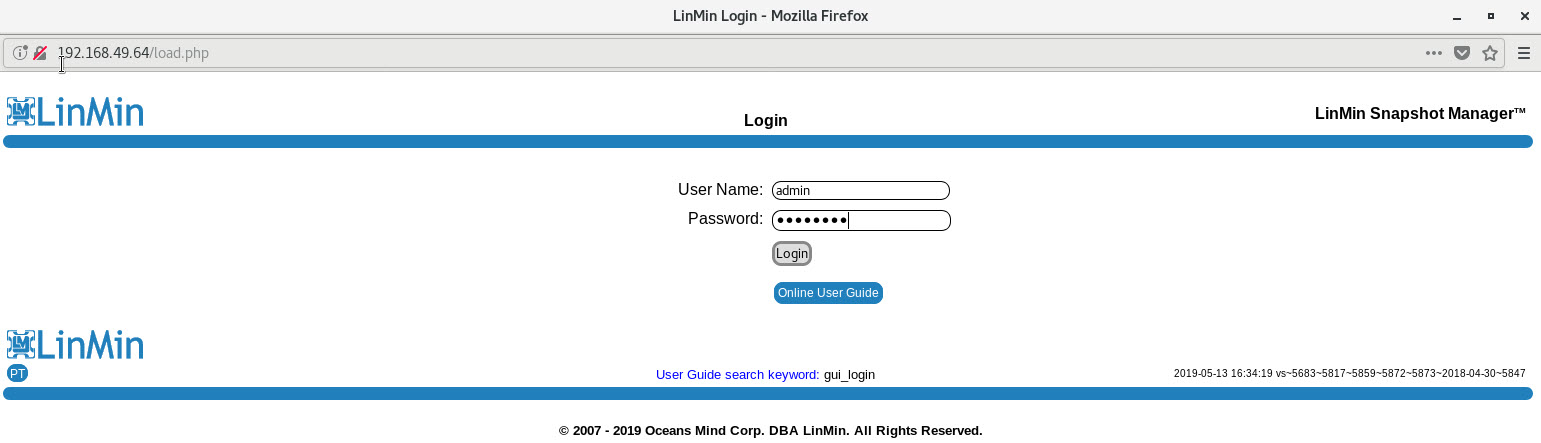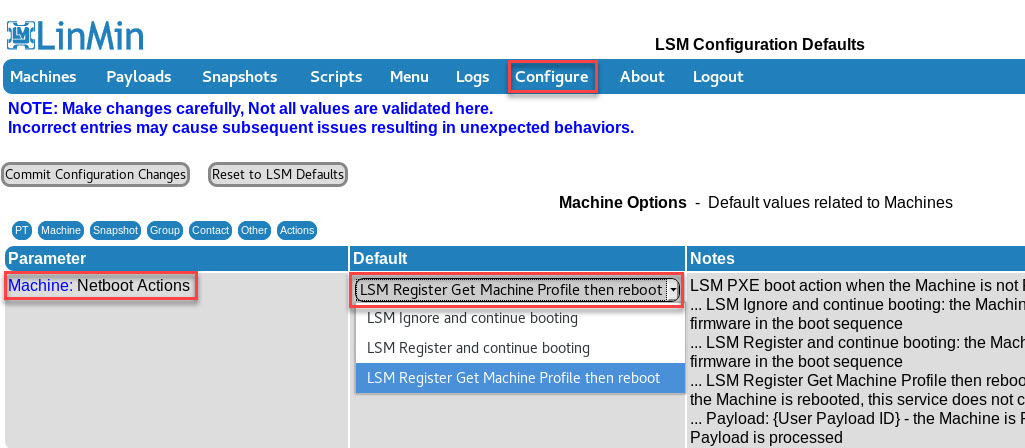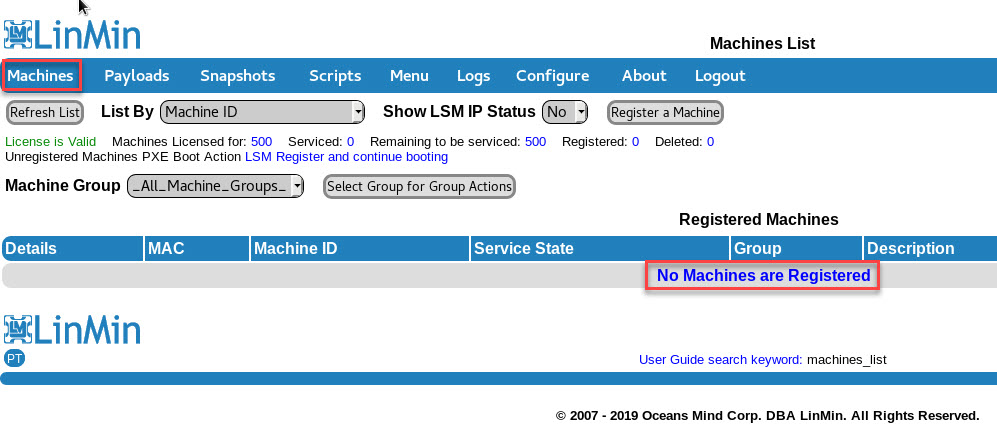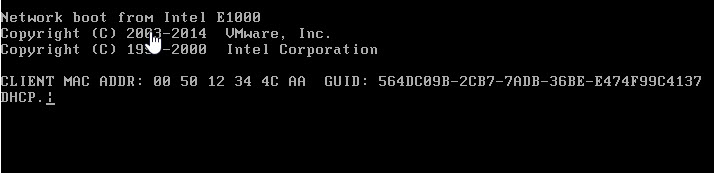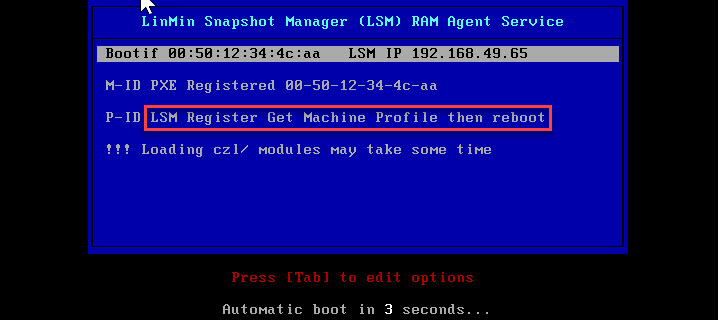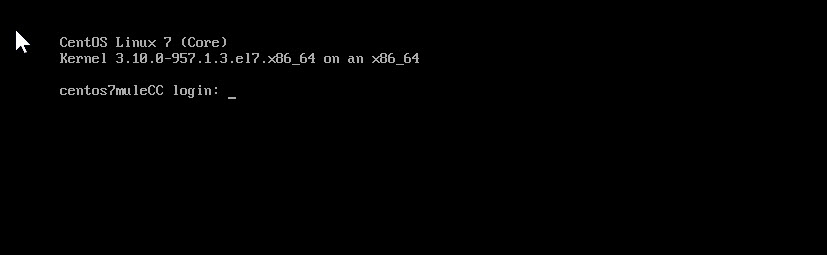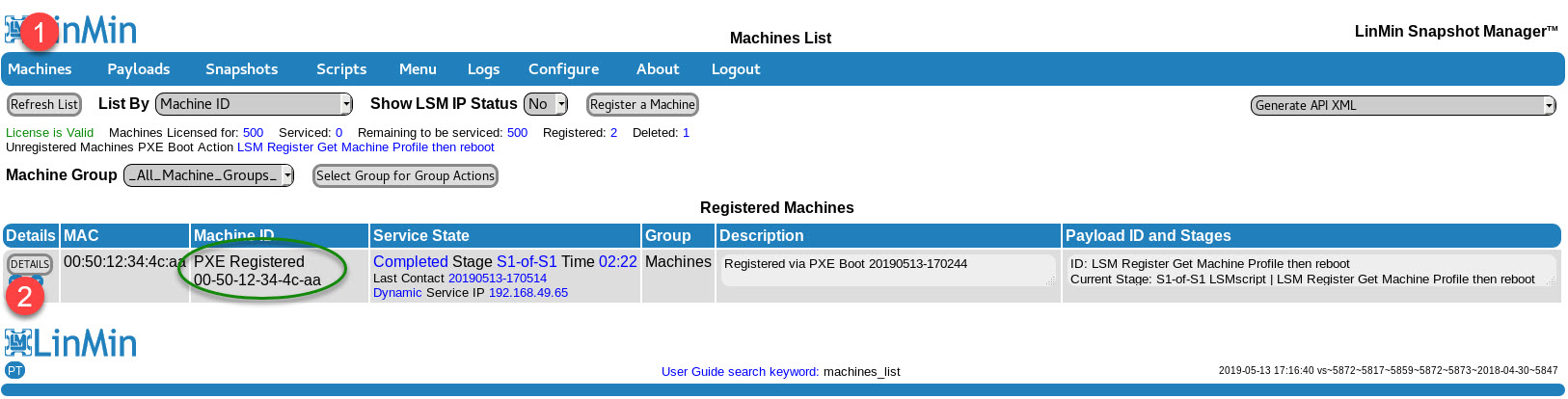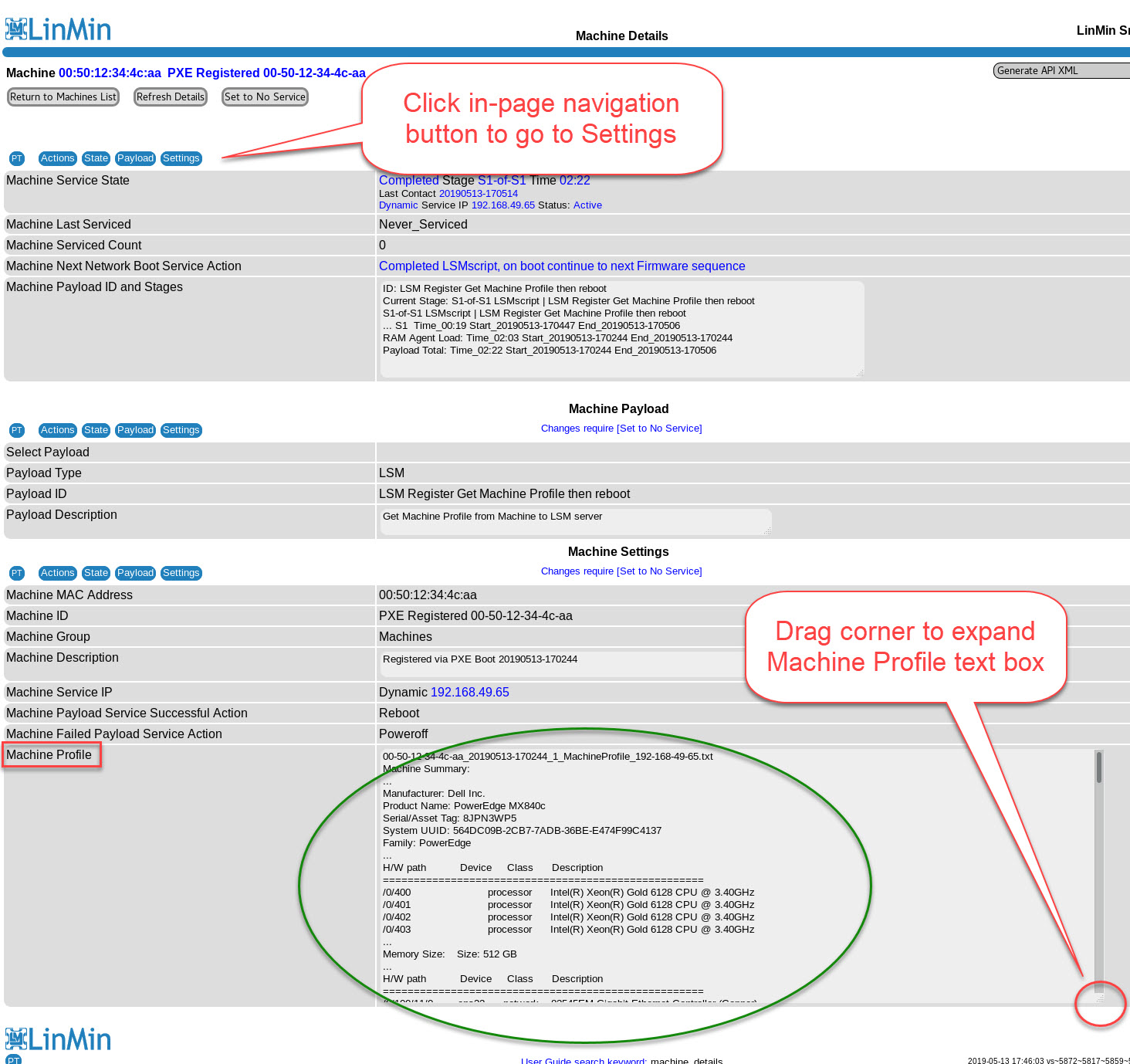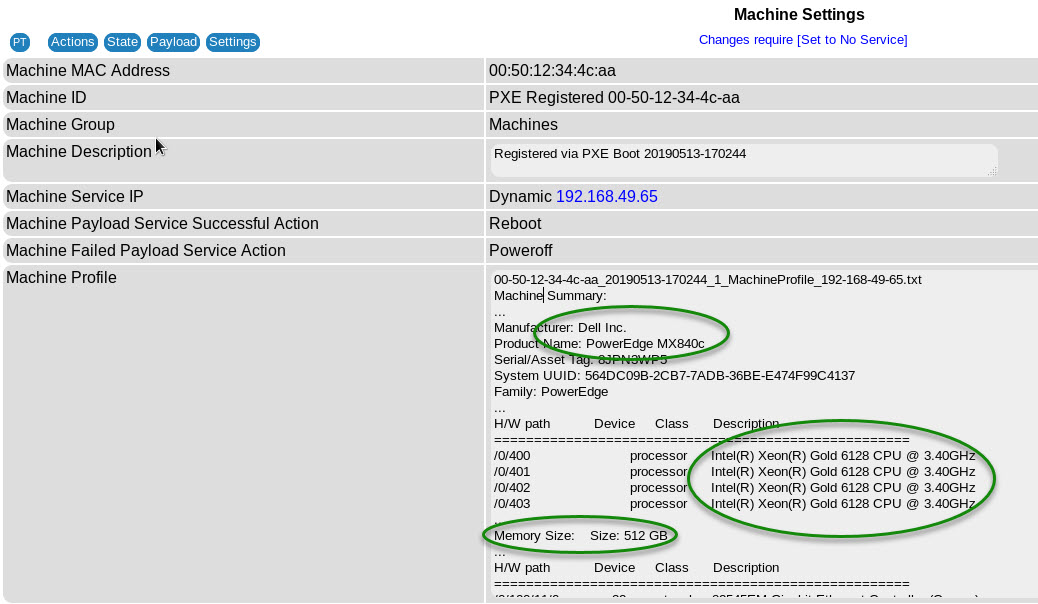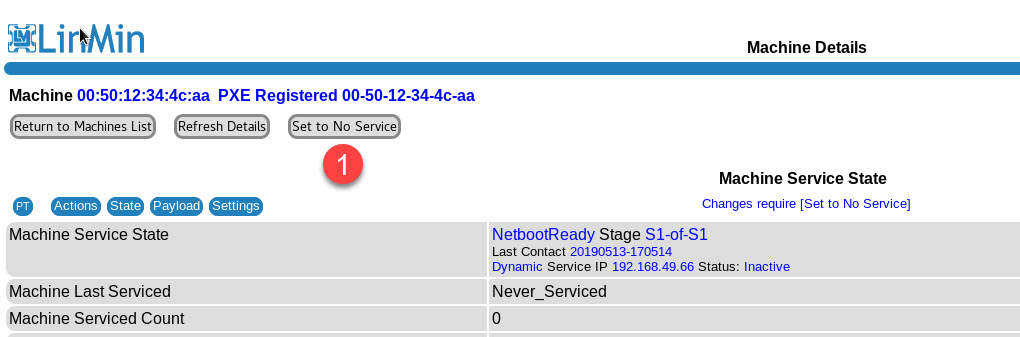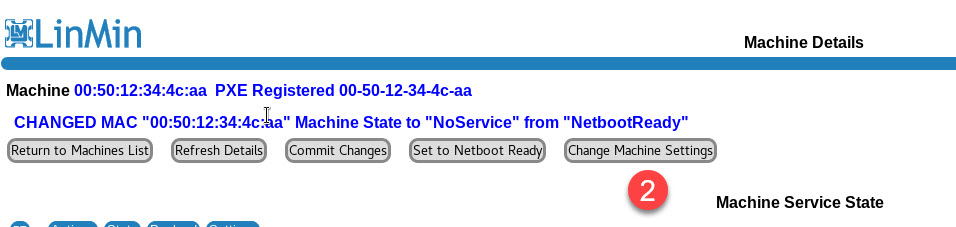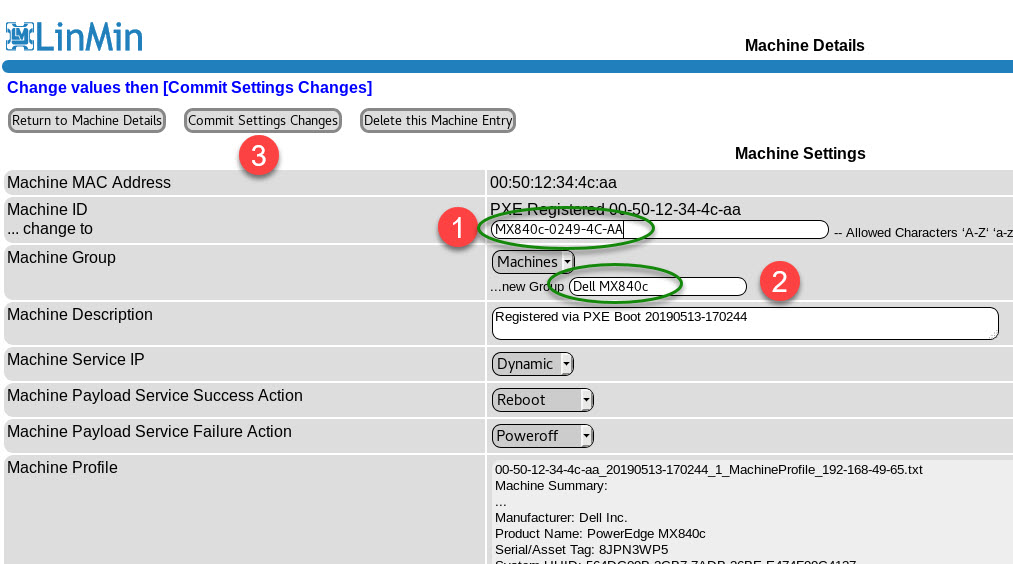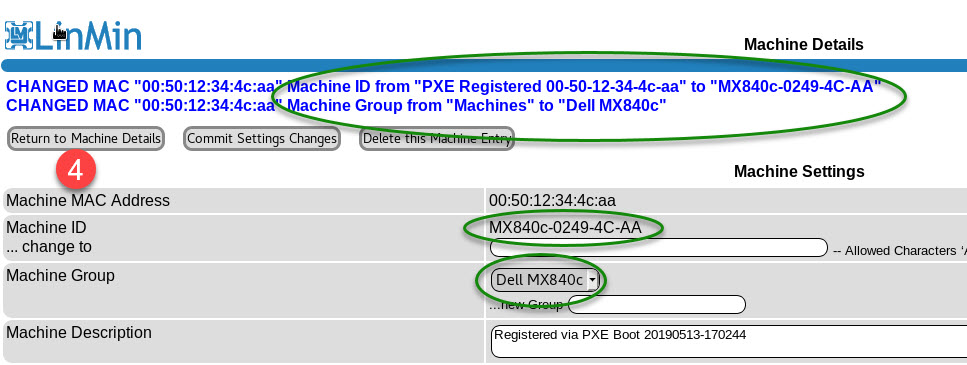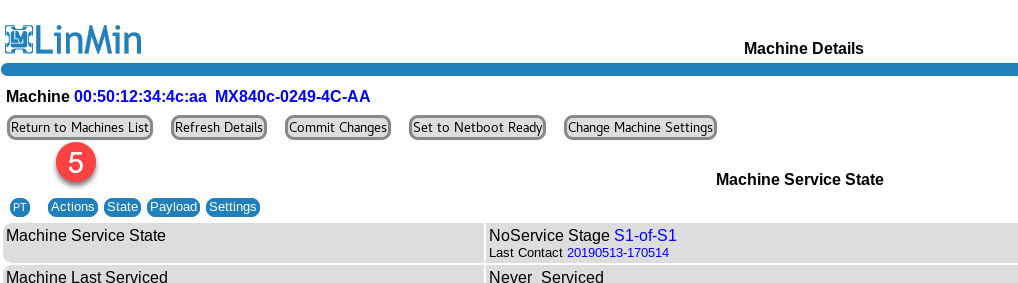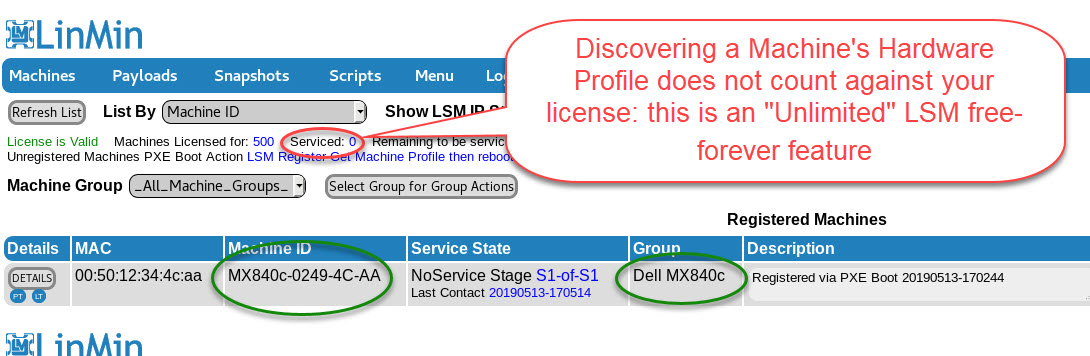This tutorial illustrates how to register and collect the hardware profile of any Machine that PXE boots to the LSM Server.
Machines (x86-64 servers, blades, VMs, PCs, laptops...) can be "registered" for use by LSM in one of 2 ways:
•By manually registering them one at a time in the Machines page by entering a MAC address and a Machine ID, and optionally additional information
•By simply PXE-booting them with the correct default selected in the Configure page
Reminder: only Machines with BIOS firmware (not UEFI) are supported at this time. UEFI support is coming soon!
Upon installation, LinMin Snapshot Manager is configured by default to automatically register any unknown Machine that PXE boots to the LSM Server and to discover and record its hardware configuration, called a Profile. The Machine will then reboot to its next firmware sequence. LSM does not touch the on-disk contents of your Machine with these settings.
Other options upon the PXE-booting of unknown Machines include:
•Register and continue booting: the Machine will get registered without collecting its hardware profile, then booting will proceed to the next firmware in the boot sequence
•Deploy a User-created Payload: the Machine is registered, the Machine profile is obtained, then the User Payload is processed
•Ignore and continue booting: the Machine will not be registered and booting will proceed to the next firmware in the boot sequence
Login to the LSM Server's GUI to start this tutorial after entering the LSM Server's IP address in the browser:
On the Configure page, ensure that Machine Netboot Actions is set to "LSM Register Get Machine Profile then reboot":
On the Machines page, note that the Machine you are about to PXE-boot is not already registered:
Power on a Machine (set to boot to the network interface):
Observe the LSM splash screen:
After the Machine has been registered and its hardware profile captured, it will present its login screen (Linux example below):
On the Machines page, you will see the newly registered Machine with an automatically-generated Machine ID containing the Machine's MAC address. Click the Machine's Details button:
On the Machine Details, click the in-page navigation Settings button:
Review the detailed hardware profile of the Machine:
Optionally, change the Machine ID and Machine Group name, for more intuitive management of the Machine.
To change Machine Settings, you must set the Machine to No Service, then Change Machine Settings:
Now change Machine ID and Machine Group:
Notice the values you just changed:
Return to Machines List:
The Machines page now shows your new, renamed Machine. Obtaining the Machine hardware profile does not require a valid LSM license:
After LSM RAM Agent operations, several files get generated:
MachineProfile: the captured hardware configuration (profile) that is displayed on the Machine Details > Machine Settings (helpful for User scripting of Machine inventory)
PayloadMetrics: the timing metrics for RAM Agent load time, execution time of each Payload stage and total Payload execution time (helpful for optimizing execution times)
RamAgentService: the service log for this particular service event (helpful in troubleshooting)
The files are prefixed with {MAC Address}_{date-time}:
# pwd
/home/LinMin/service/MachinesServiced
# ll
total 36
-rw-r--r--. 1 root root 5008 May 13 17:05 00-50-12-34-4c-aa_20190513-170244_1_MachineProfile_192-168-49-65.txt
-rw-r--r--. 1 root root 535 May 13 17:05 00-50-12-34-4c-aa_20190513-170244_2_PayloadMetrics_192-168-49-65.txt
-rw-r--r--. 1 root root 20677 May 13 17:05 00-50-12-34-4c-aa_20190513-170244_3_RamAgentService_192-168-49-65.log