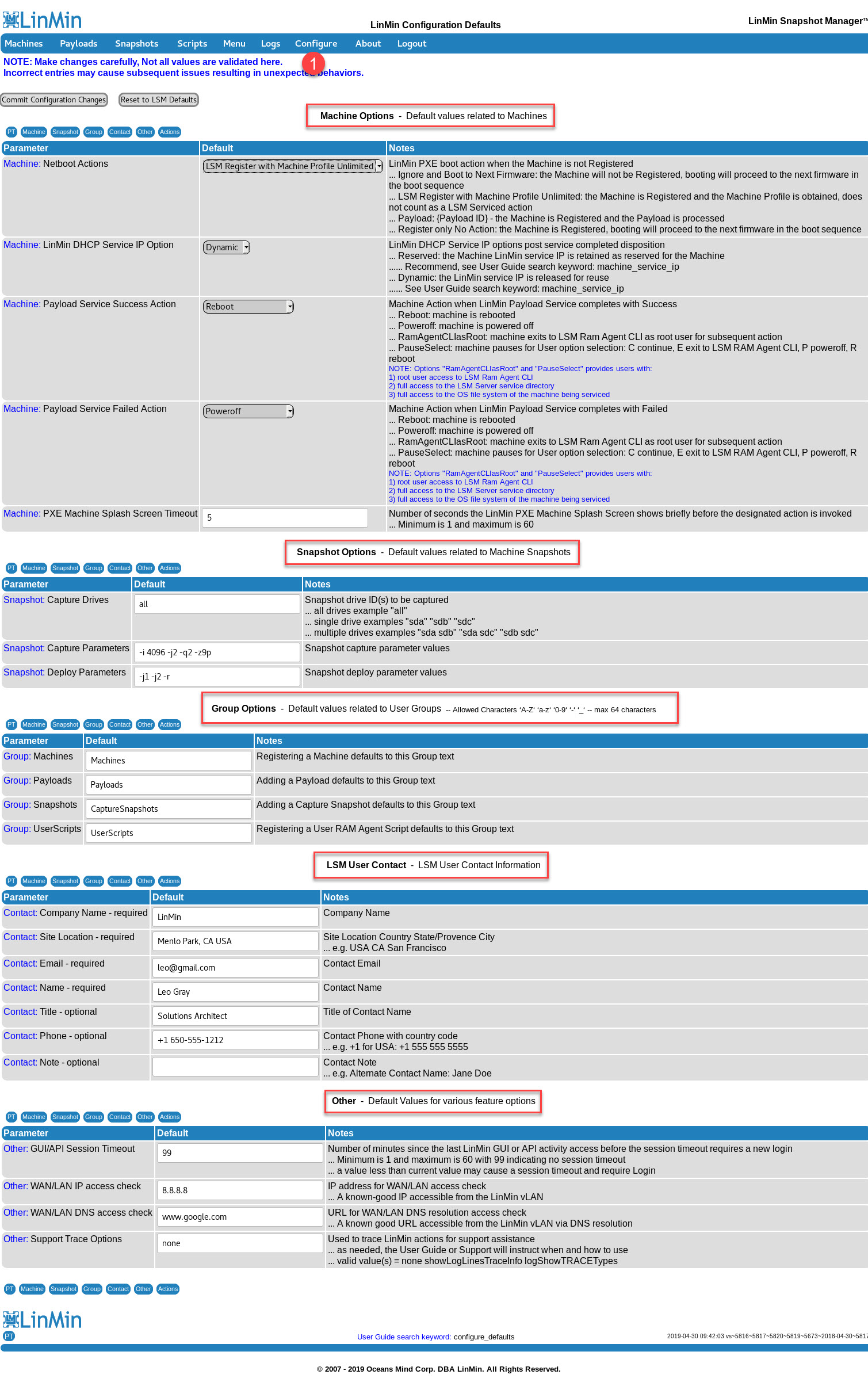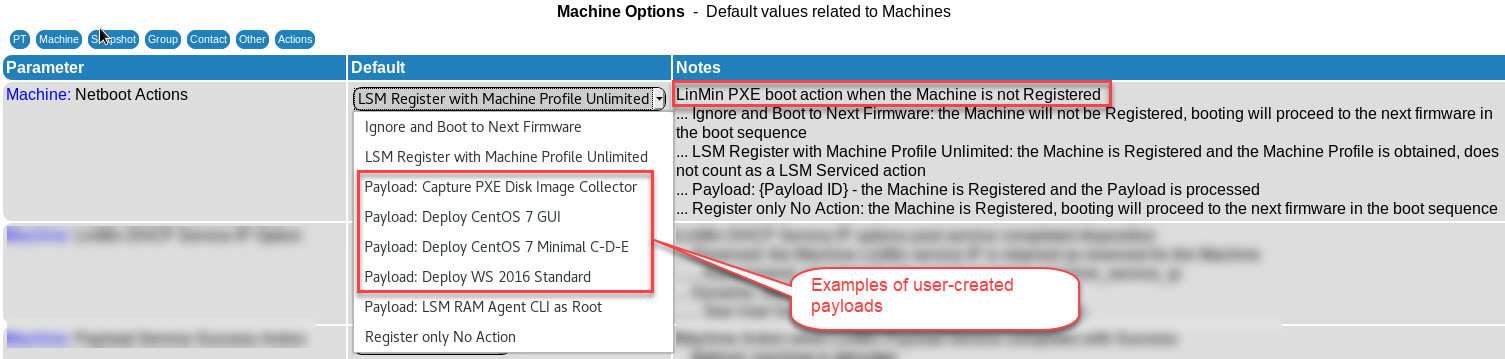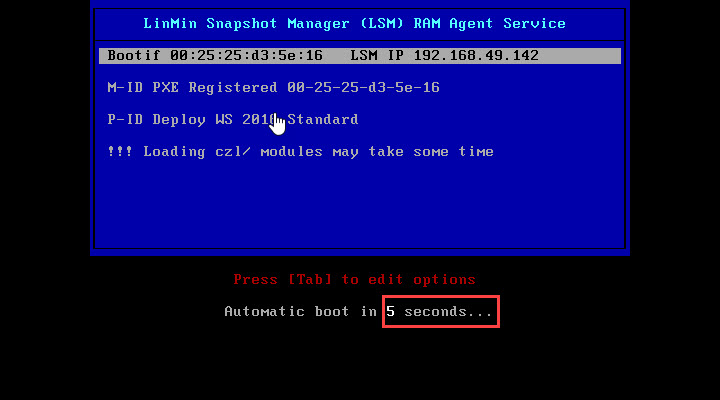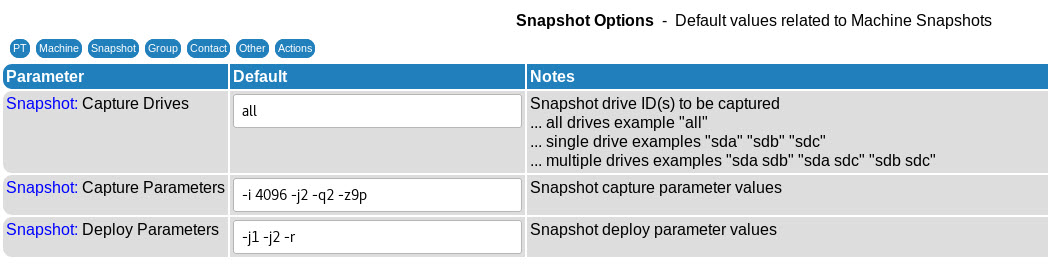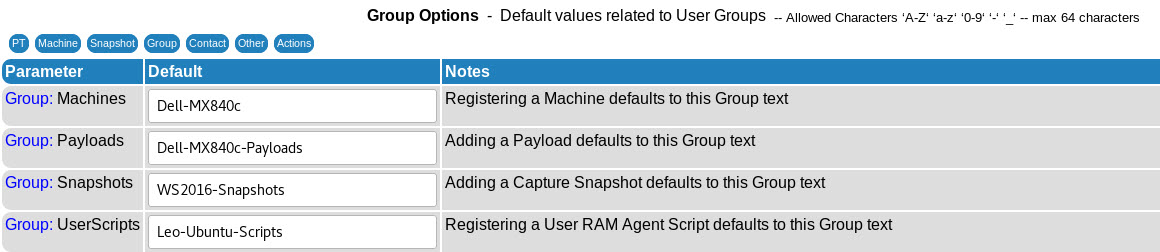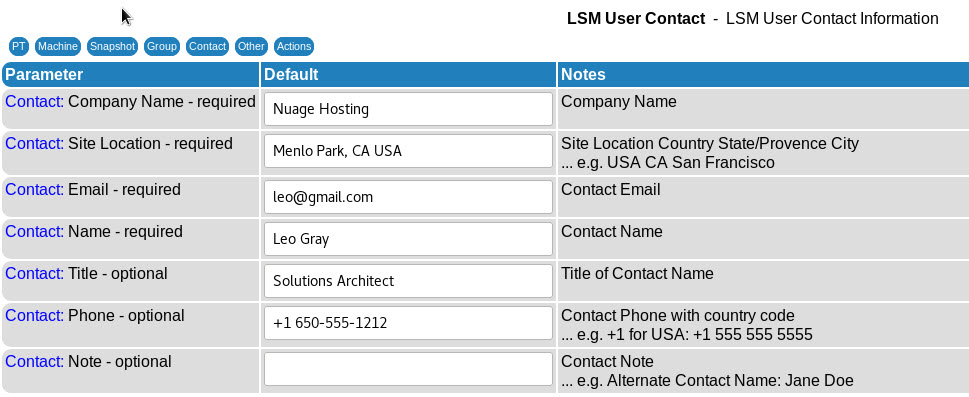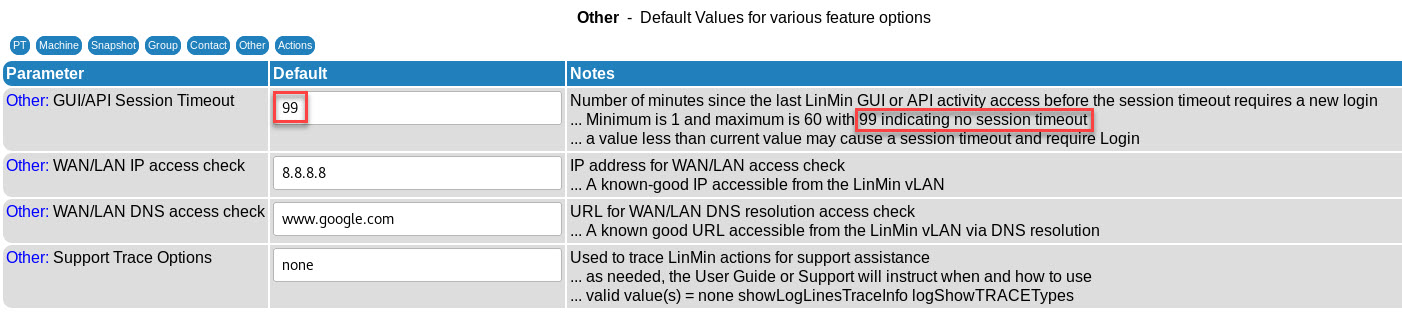The Configure page is where the User sets and changes system-wide default values.
The Configure page contains several sections:
oMachine Options: default values related to Machines
oSnapshot Options: default values related to Snapshots
oGroup Options: default values related to User-named groups
oLSM User Contact Information: used by Support and for license keys
oOther Options: default values for other miscellaneous features
Use the in-page navigation buttons and make sure you Commit Configuration Changes before leaving the Configure page:
Netboot Actions
Netboot actions are LSM PXE boot actions when a Machine is not registered (the Machine is unknown to LSM and doesn't yet have an entry in the Machines GUI page).
The User can easily set the Netboot Actions to one default for a period of time, then switch it to another default. For example:
•When initially setting up LSM, a handy default is "LSM Register with Machine Profile Unlimited". Any Machine that PXE boots is automatically registered (a record is created in the Machines list) and its hardware profile is captured (make, model, vendor, CPU(s), RAM, disk(s), etc.).
oYou will see each Machine appear as registered in the Machines list and it will be assigned a Machine ID of "PXE Registered 00-12-23-49-5d-5d" where 00-12-23-49-5d-5d is the MAC address of the Machine. You can then click the Machine's "Details" and see the Machine Profile information.
o"Unlimited" means that this action is does not count as a serviced Machine against your paid license and is available at no cost to you, even if your license expires or if you exceed the number of Machines you have licensed. For example, if you have a 100 Machine license, you can register and capture the hardware profile of 1,000 Machines and not use any of your 100 licensed Machines even if your license has otherwise expired.
•If you receive a pallet of 50 servers, after you rack, cable and power them, you can set your Netboot Actions default to deploy a Payload you created ("Payload: Deploy my User-defined OS Payload"), e.g., deploy any Linux or Windows with a minimal OS or a fully configured software stack automatically. You could include a configuration or systems management agent/client for puppet, chef, ansible, salt, etc., and have it set to broadcast to your CMS on first boot so the newly serviced Machine comes manageable automatically.
•Once you are in a steady state with LSM, it may be desirable to simply ignore any unknown/rogue Machine doing a PXE boot by selecting "Ignore and Boot to Next Firmware" which will not register the Machine, not service the Machine, and simply instruct the Machine to boot to it's normal device based on the Machine firmware's boot settings (e.g., Netboot, followed by boot to local disk).
LSM DHCP Service IP Option
At LSM installation time, the User selected the LSM DHCP Service IP range, a contiguous block of IP addresses that are used and managed exclusively by LSM.
While a Machine is being serviced by LSM, LSM uses a IP address within this range for the duration of the service (including possible reboots), and when the LSM service has ended, the IP address can be managed in one of 2 ways, hence this option:
•Dynamic: the Service IP address is released from that Machine and will be automatically assigned to service other Machines when needed
•Reserved: the Service IP a assigned to the Machine (by MAC address) and will remain reserved for that Machine until the User changes the Machine's Service IP from Reserved to Dynamic. Note that if you use Reserved and you do not release IPs, you may run out of Service IPs and not be able to service Machines until you have freed up IPs in the LSM DHCP Service IP range for LSM to use.
Payload Service Success Action
After a Machine has been serviced with a Payload resulting in success, the User can select the default action.
The default is for the Machine to Reboot after a successful Payload, as bring a Machine online is a common desired behavior.
Note that the options "RamAgentCLIasRoot" and "PauseSelect" provide the Machine-side User with powerful permissions that may result in damage or corruption to the Machine or to the LSM server:
1) root User access to LSM Ram Agent CLI
2) full access to the LSM Server service directory
3) full access to the OS file system of the Machine being serviced
The option RamAgentCLIasRoot may be a desirable option as it allows for the User to remotely ssh/scp into an individual Machine from the LSM server and allows a User to access the Machine's in-RAM Ubuntu as root from its local console.
Payload Service Failure Action
After a Machine has been serviced with a Payload resulting in failure, the User can select the default action.
The default is for the Machine to Poweroff after a failed Payload, as preventing a Machine from going online after a failure is a common desired behavior.
Note that the options "RamAgentCLIasRoot" and "PauseSelect" provide the Machine-side User with powerful permissions that may result in damage or corruption to the Machine or to the LSM server:
1) root User access to LSM Ram Agent CLI
2) full access to the LSM Server service directory
3) full access to the OS file system of the Machine being serviced
The option RamAgentCLIasRoot may be a desirable option as it allows for the User to remotely ssh/scp into an individual Machine from the LSM server and allows a User to access the Machine's in-RAM Ubuntu as root from its local console.
The option PauseSelect may be desirable as it lets the Machine-side User step through conditions that may have resulted in errors and lets the User decide whether to reboot or shutdown based on this information.
PXE Machine Splash Screen Timeout
This option lets the User specify how long the LSM remains visible on the Machine's display before either starting to load the LSM RAM Agent and beginning servicing the Machine or instructing the Machine to boot from its next firmware sequence.
With the default set to 5 seconds, the splash screen on a Machine will remain visible for 5 seconds.
The defaults for Snapshots are Clonezilla parameters that have been chosen to provide a balance of flexibility, speed and compression.
Please note that the default parameters are fully supported, however other Clonezilla parameters may or may not work depending on your environment. It is recommended that you experiment with other parameters with care and note that they may not be supported by LSM. Rather than experiment with parameters in this Configure page, it is recommended you modify parameters on a Machine-by-Machine basis in its Machine Settings (Machines List > Machine Details > Machine Settings).
Any Machine, Payload, Snapshot or Script can belong to a given group. Groups are used to allow the User to categorize LSM elements. Group defaults are set in the Configure Page.
The contact information in the Configure page is provided by the User during the initial LSM installation and can be modified at any time.
It is recommended that before requesting technical support or a license key that you verify the LSM User Contact Information.
Other defaults are set in this section of the Configure page.
If you are in a secure location, we recommend you disable to GUI/API session timeout for convenience purposes (note that unauthorized Users will not be presented with an LSM login screen.
Support Trace Options may be needed by LSM Support and you may be asked to enable specific trace options.
Search keyword(s): configure_defaults