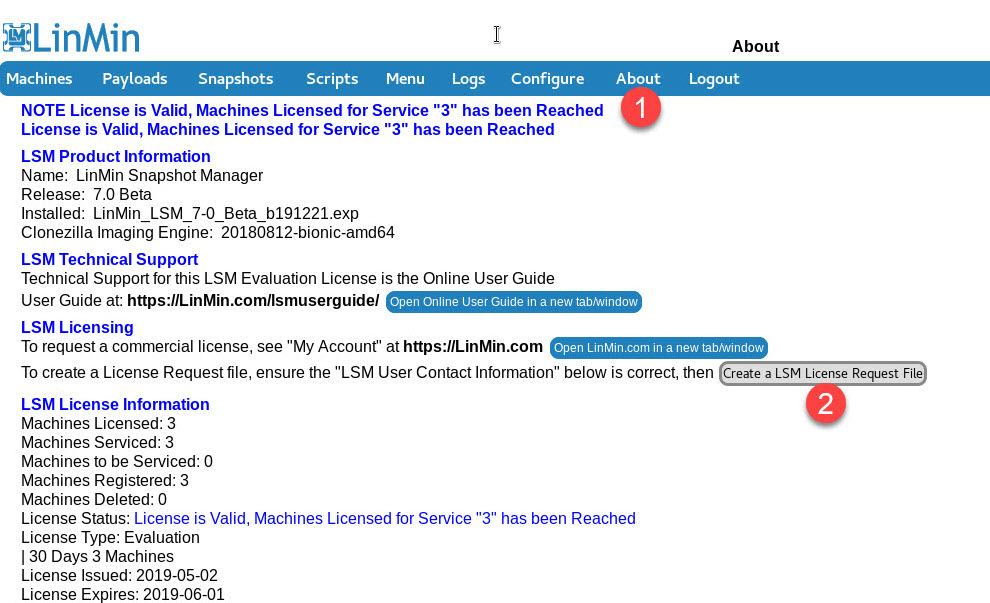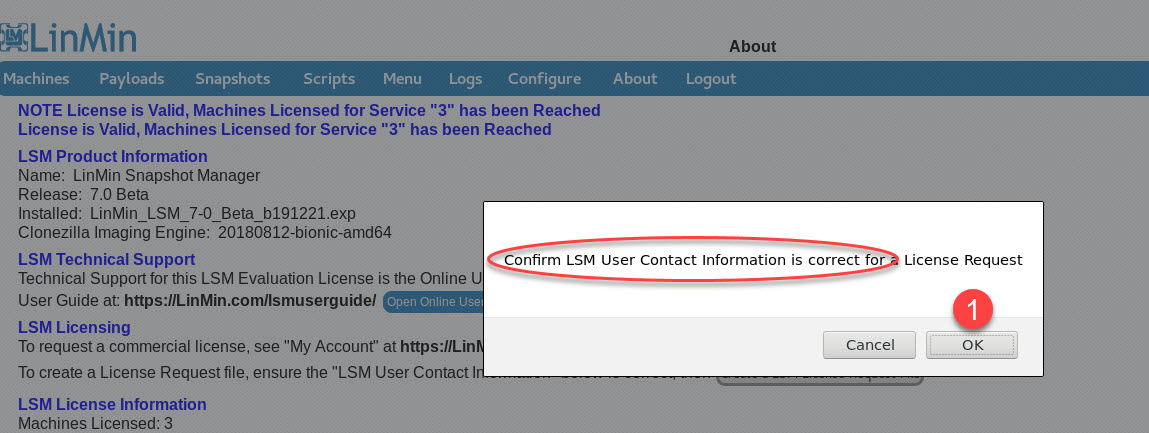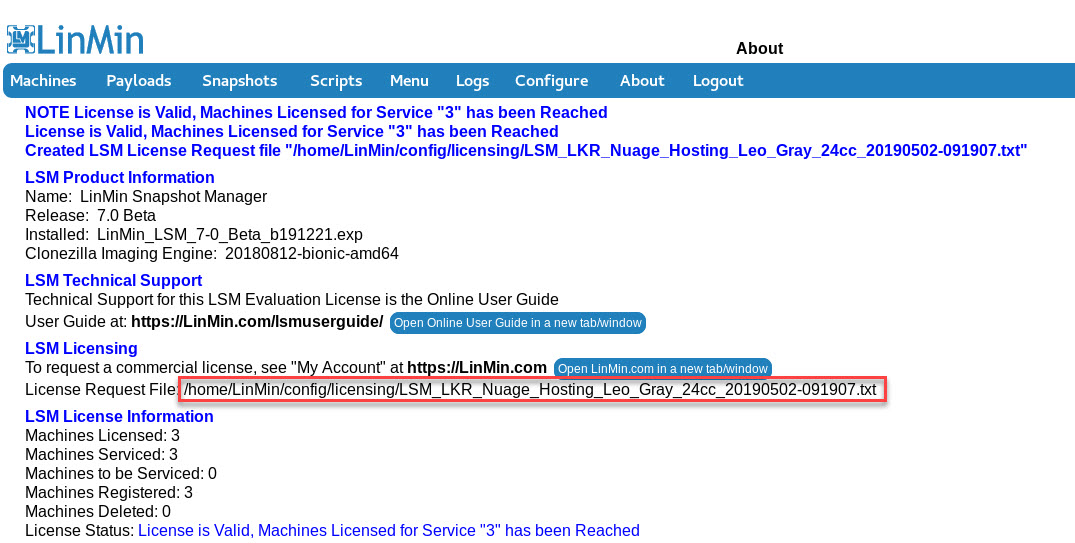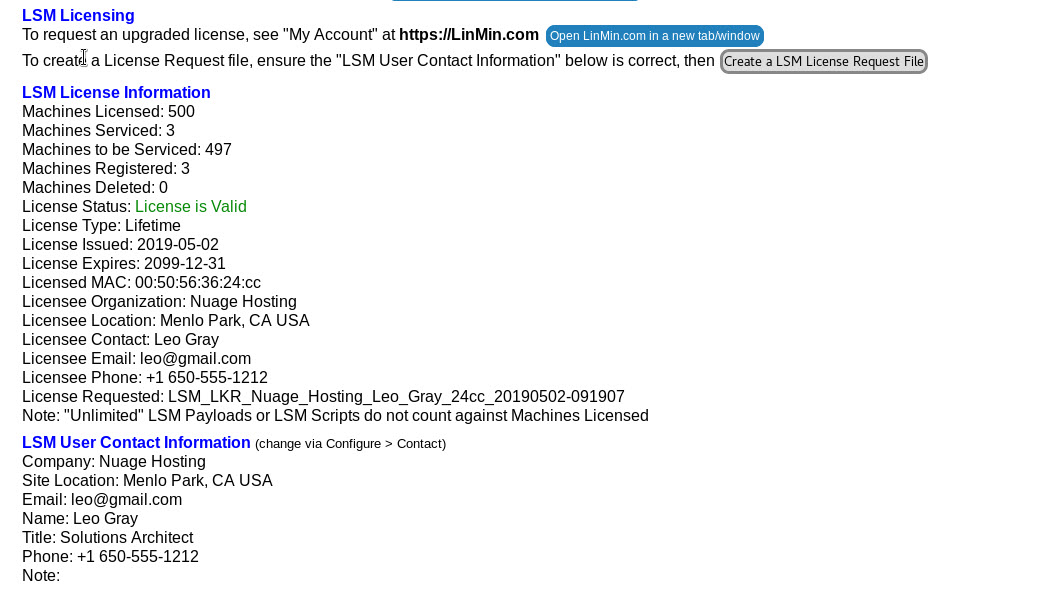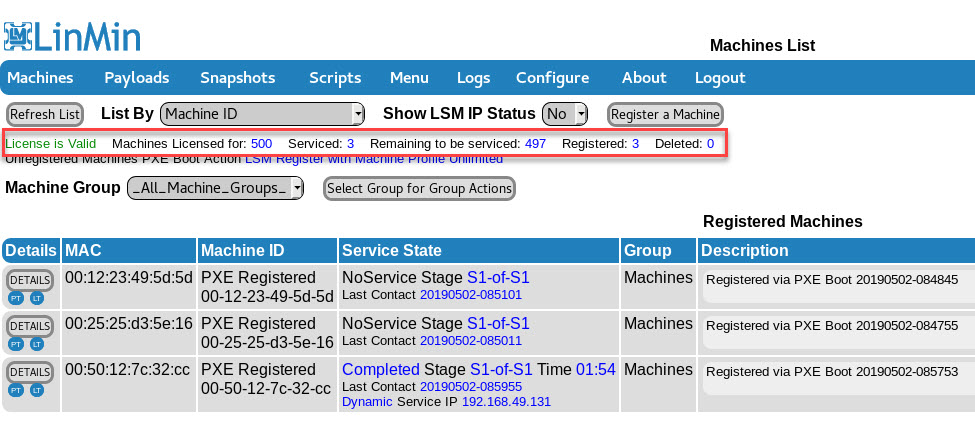LSM comes pre-packaged with an evaluation license key valid for:
•30 days from the time of installation
•Up to 3 Machines (x86-64 systems identified by MAC address)
To upgrade your license, for example to purchase LSM or to extend an evaluation, you will need to go to My Account at https://linmin.com.
Beta Users: please email license requests to your usual contact(s) at LinMin.
How to Obtain and Upgrade your License Key
There are 2 steps to upgrade to a new license key:
1) Generate and submit a License Key Request (LKR) file
2) Download and install the new LSM license key
Generate and submit a License Key File (LKR) file
Go to the About page and click the LKR button:
Make sure your contact info is current (if unsure, click Cancel and go to the Configure page to update your contact info):
Note the path (/home/LinMin/config/license/) and file name for your LKR file. Observe that the LKR button has disappeared below after you have generated a LKR file.
Copy the LKR file and upload it to your My Account page at https://LinMin.com.
LSM Beta Users: email the LRK file with your request for an upgraded license (duration, number of Machines, reason) to your LinMin contact.
You must keep the LKR file in this directory until you install your new license key, or you will be unable to install your new license key.
If you need to create another LKR file (e.g., your contact info was incorrect) before requesting/obtaining/installing a new license key, remove your existing LKR file from /home/LinMin/config/license/ and the button to create a new LRK will re-appear on the About page. Create a new LKR file and proceed as described in this section.
Download and install the new LSM license key
Note the encoding in the license key file:
LSM_License_{Company}_{Contact_Name}_{License Type/Duration}_{Last 4 characters of MAC}_{Machines_Licensed}_{Key_Creation_Date}_{Key_Expiration_Date}.exp
Copy the file to your LSM Server in:
/root/
Execute the .exp file, for example:
# sh LSM_License_Nuage_Hosting_Leo_Gray_Lifetime_24cc_m500_i20190502_e20991231.exp
...
New LSM License Installed: LSM_License_Nuage_Hosting_Leo_Gray_Lifetime_24cc_m500_i20190502_e20991231
Script done, file is /home/LinMin/logs/LSM_licenseInstaller_20190502-093850.log
#
Verify the license upgrade on the GUI About page:
And you also note that the Machines List page has been updated with the new license information: